
How Do I Set Up And Use A Galaxy Projector Effectively?
If you’re looking to bring the wonders of the universe into your living space, the Pococo Galaxy Projector is the perfect solution. With a few simple steps, you can set it up and enjoy a stunning visual experience of stars, nebulae, and galaxies right from the comfort of your home. Whether you’re aiming to create a relaxing ambiance or add some flair to a party, knowing how to set up and use your Galaxy Projector effectively will ensure you make the most of its features.
Step-by-Step Guide to Setting Up Your Pococo Galaxy Projector
Unbox Your Pococo Galaxy Projector
Once your Pococo Galaxy Projector arrives, carefully unbox it and take a moment to familiarize yourself with the contents. Typically, the package includes the projector itself, a power cable or adapter, a remote control (if applicable), and an instruction manual. Ensure that all components are present before proceeding.
Choose the Right Placement
One of the key factors in using the Galaxy Projector effectively is choosing the right spot for placement. It’s best to position the projector in an area where its light can spread evenly across the ceiling or walls. Ideally, place it on a flat surface about 3 to 6 feet away from the projection area. Avoid obstacles that could block the light or affect the display quality.
Plug in and Power On
Connect the Pococo Galaxy Projector to a power source using the provided cable or adapter. Once plugged in, turn on the device using the power button located either on the projector itself or via the remote control (if included). The device should immediately start displaying a beautiful projection of stars, galaxies, and nebulae.
Adjust the Settings
Now that your Galaxy Projector is powered on, you can start customizing the display to your preferences. Most projectors, including the Pococo model, come with adjustable settings that allow you to modify the brightness, speed, and colors of the projections.
- Brightness Control: Adjust the brightness level depending on the mood you want to create. A higher brightness setting is ideal for a lively atmosphere, while a dimmer setting works best for relaxation or meditation.
- Projection Speed: Many Pococo Galaxy Projector models allow you to change the speed at which the stars and nebulae move. For a calming effect, opt for slower speeds, while faster speeds can add excitement to a party or event.
- Color Options: Play around with the color settings to suit your mood. You can typically cycle through different colors or combine them to create unique visual effects.
Use the Remote Control (If Applicable)
If your Pococo Galaxy Projector comes with a remote control, you can conveniently change the settings from a distance. The remote may allow you to adjust brightness, switch between different projection modes, or set a timer. A timer function is especially useful if you want to fall asleep under the stars and have the projector turn off automatically after a set period.
Sync with Music or Sounds (If Available)
Some advanced models of the Pococo Galaxy Projector come with a built-in speaker or Bluetooth functionality that allows the projector to sync with music or ambient sounds. This feature can elevate the experience by creating an immersive audiovisual environment, perfect for meditation, yoga, or parties. To activate this feature, follow the instructions in the user manual and connect your device to the projector via Bluetooth.
Tips for Maximizing the Effectiveness of Your Galaxy Projector
- Optimal Room Darkness: For the most vivid and striking display, ensure that your room is as dark as possible. Block out external light sources like windows or lamps to enhance the visibility of the stars and galaxies.
- Experiment with Angles: Try tilting or rotating the projector slightly to cover different parts of the ceiling or walls. Adjusting the angle can help you find the best coverage for your specific space.
- Combine with Other Lighting: You can pair the Pococo Galaxy Projector with other ambient lights, such as LED strips, to create a layered lighting effect. The combination of lights can add depth and dimension to the visual experience.
Conclusion
Setting up and using your Pococo Galaxy Projector is a straightforward process that unlocks endless possibilities for creating a magical atmosphere in any room. By following these simple steps and customizing the projector’s settings to your liking, you can transport yourself to a celestial wonderland. Whether you’re using it to relax, meditate, or entertain guests, the Pococo Galaxy Projector promises to provide a unique and enchanting experience every time.

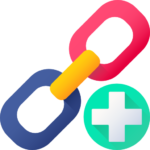


Leave Your Comment