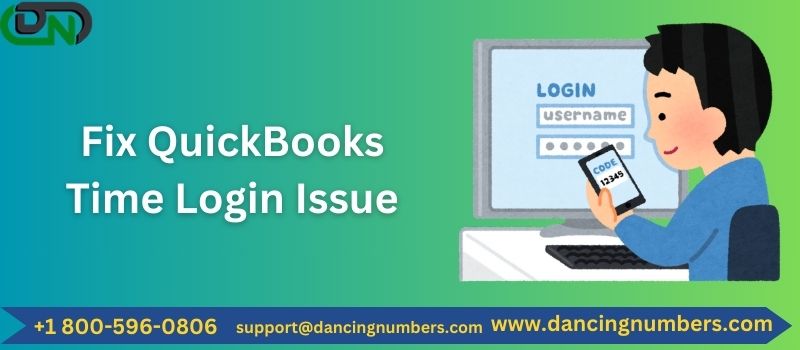
How to Fix QuickBooks Time Login Issue
If you’re encountering issues logging into QuickBooks Time, you’re not alone. QuickBooks Time (formerly known as TSheets) is a popular time-tracking solution, but like any software, users sometimes face login problems. These issues can arise from various factors such as incorrect credentials, browser issues, or security settings. In this blog post, we’ll guide you through troubleshooting steps to resolve QuickBooks Time login issues efficiently.
Common Causes of QuickBooks Time Login Issues:
- Incorrect Username or Password: Simple mistakes in entering credentials.
- Browser Compatibility Issues: Outdated browsers may not work well with the QuickBooks Time platform.
- Cookies and Cache: Stored data in your browser can sometimes conflict with login processes.
- Account Lockout or Suspension: Multiple failed login attempts may lead to an account being locked.
- Internet Connection Problems: Poor or unstable internet connection can cause issues.
- System Maintenance: QuickBooks servers may be temporarily down for updates.
Step-by-Step Solutions to Fix QuickBooks Time Login Issues
1. Verify Your Login Credentials
- Check Username and Password: Ensure you’re entering the correct credentials. Double-check for any typos, and confirm that your CAPS LOCK or NUM LOCK keys are not causing issues.
- Reset Password: If you forgot your password, click on the “Forgot Password” link on the login page. Follow the instructions to reset your password through your email.
2. Check Browser Compatibility
- QuickBooks Time works best with updated versions of browsers like Google Chrome, Mozilla Firefox, Microsoft Edge, or Safari.
- Update Your Browser: Check if you’re using the latest version of your browser.
- Try a Different Browser: Sometimes switching to a different browser can resolve the issue.
3. Clear Cookies and Cache
- Why it Helps: Cookies and cache store data to help load websites faster. However, outdated or corrupt data can prevent proper logins.
- How to Clear:
- In Chrome: Go to Settings → Privacy and Security → Clear Browsing Data → Select Cookies and Cached Images.
- In Firefox: Go to Options → Privacy & Security → Cookies and Site Data → Click Clear Data.
- After clearing, restart the browser and try logging in again.
4. Check Internet Connection
- Ensure you have a stable and active internet connection. If your connection is slow or unstable, it may prevent you from accessing QuickBooks Time.
- You can also try connecting from a different network or device to see if the issue persists.
5. Disable Browser Extensions
- Certain browser extensions, especially ad blockers, can interfere with the login process.
- How to Disable Extensions:
- In Chrome: Go to Settings → Extensions → Disable each extension one by one.
- In Firefox: Go to Add-ons Manager → Extensions → Disable each add-on.
- Try logging in with the extensions disabled.
6. Ensure Your Account is Active
- If you’ve attempted to log in multiple times with the wrong credentials, QuickBooks may lock your account for security reasons.
- Unlocking Account: Wait a few minutes or reset your password via email to unlock your account.
- If your account has been suspended for other reasons, you may need to contact QuickBooks support to resolve the issue.
7. Use Incognito Mode
- Incognito or private browsing mode bypasses the stored cache and cookies, helping you log in without interference from previous sessions.
- How to Use Incognito:
- In Chrome: Press Ctrl + Shift + N.
- In Firefox: Press Ctrl + Shift + P.
8. Check for QuickBooks System Maintenance
- Sometimes, the issue might not be on your end but on QuickBooks’ servers. Check if QuickBooks is undergoing maintenance or experiencing downtime. You can visit the QuickBooks Status page or contact support for updates.
9. Contact QuickBooks Support
- If none of the above solutions work, it may be time to contact QuickBooks customer support. They can provide personalized assistance and troubleshoot more complex issues.
Preventing Future Login Issues
- Enable Multi-Factor Authentication (MFA): MFA adds an extra layer of security to your account and can prevent unauthorized access.
- Update Your Password Regularly: Change your password every few months to maintain security.
- Keep Browsers Updated: Always use the latest version of your browser to ensure compatibility.
- Use a Password Manager: Avoid login errors by using a password manager to store and auto-fill your credentials.
Conclusion
QuickBooks Time login issues can be frustrating, but with the troubleshooting steps outlined above, most problems can be resolved quickly. Whether it’s clearing your cache, checking your internet connection, or resetting your password, you now have the tools to get back to work efficiently.
Previous Post– How to Prevent QuickBooks Desktop Data Damage Errors
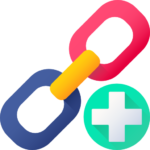




Leave Your Comment